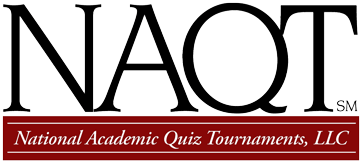Online Tournament Guide
BuzzIn.Live
Contents
This page of NAQT’s online tournament guide describes the use of BuzzIn.Live as a buzzer system for online quiz bowl.
The Need for a Buzzer System Replacement
- In NAQT’s view, the interruptible tossup question is what distinguishes quiz bowl from other knowledge-based competitions. Such questions require a buzzer system to identify which player is entitled to answer (since human judges can’t consistently, accurately distinguish who “slapped the table” or “said ‘buzz’” first).
- NAQT recommends that tournament hosts adopt the BuzzIn.Live website for their games. We considered a number of alternative services, but decided that BuzzIn.Live provided the best combination of features, usability, and cost.
-
It is possible to use Zoom itself as the buzzer system by having players type “buzz” in the chat room, but in NAQT’s experience, three issues combine to make this solution insufficient:
- It is too easy for moderators to miss such a message (because there is no accompanying sound).
- Zoom doesn’t appear to make any attempt to account for network latency when determining which chat message to display first.
- Chat messages can appear in a different order for different clients. The moderator’s system can be declared the definitive order, but this can still “trick” players into giving an answer when they weren’t the first to buzz (because the player’s “buzz” is listed first on their own screen despite not being listed first on others’).
- There are alternatives to BuzzIn.Live (including Game Night Buzzer). Tournament directors who aren’t sold on BuzzIn.Live may able to find an alternate system that better fits their needs.
“Rooms”
Moderators use BuzzIn.Live to create “rooms” (defined by a six-digit game code and/or a URL). Players enter that code (or browse to that URL) to enter the room. BuzzIn.Live just calls these “rooms,” but this guide will refer to them as “BuzzIn rooms” to distinguish them from “game rooms” (which are Zoom meetings).
Room Creation and Key Usage
For a tournament using free BuzzIn rooms, each moderator can create a new BuzzIn room prior to each game. They should then distribute the six-digit game code to participants using Zoom chat.
For a tournament using premium BuzzIn rooms, each moderator should also create a new room prior to each game (using the same key). They can distribute the six-digit game code or paste the direct URL to the room in the Zoom chat. (Room-specific URLs are a premium feature.)
Moderators should receive a premium key (specific to their Zoom meeting/game room) from the tournament director before the tournament begins. If you haven’t received one, ask the tournament director.
After creating the room, click the “Settings” button and click the “Only One Buzz” button to enable that feature. (This will replace the “x” with a check mark.) This will cause BuzzIn.Live to only show the first player to buzz (instead of creating a list of players in the order they buzzed). The other settings can be left alone.
Other Information
If you create a BuzzIn room using a premium key that is already in use, you will be given the opportunity to “take over” that BuzzIn room from its existing moderator. You should make certain that you are not entering the wrong key and displacing a moderator from their rightful BuzzIn room. If you can’t be sure that you are using the proper key (or if you suspect that the other moderator has used your key by mistake), ask the tournament director for an additional key or run the game using a free BuzzIn room. (Remember that you can briefly join the room as a player to see if it is actually in use.)
BuzzIn.Live monitors network latency to determine which player truly buzzed first. However, it is impossible for a system to be as accurate as a buzzer system for in-person quiz bowl. BuzzIn.Live’s determination of which player buzzed first is not protestable (even with circumstantial evidence indicating, for example, that a player’s ping time experienced a sudden degradation).